Manufacturing Bill of Material (BOM) Approval in Odoo ($30.32)
Using this application user can set the level of Approval for Bill of Material(BOM) in odoo.
This app is suited for
Approval of BOM
BOM Approval Workflow
Manufacturing BOM Approval Workflow
Multi-level approval
Key Features
Define level of BOM approval
Setting of approval workflow on Manufacturing
Managing history of Approved by
Set the level of Approval of Bill of Material(BOM).
Go to Manufacturing --> Configuration --> BOM Approval Workflows. Create Approval Workflow by mentioning Job position and Level
Create Bill of Material, Click on 'Send for Approval'.
Create new BoM and 'Send for Approval' button will be visible. Click on it and BoM will send for approval.
BoM approval status changes
With click on Send for Approval, status will change form 'Draft' to 'Pending for Approval'.
BoM Approved
Once the BOM is approved by final level user, Status will change to 'Approved'..
BoM Approval History
Check Approval Level tab to get the History of Approval.
Also user can the get list of Pending BOM to approve
Follow the steps below:
1. Activate developer mode - Go to Settings - Users & Companies - Users.
2. Assign the Show Pending BOM Approval Menu group to the user.
BoM Pending of Approval Menu
User will get the Menu BOM Pending of Approval under Manufacturing - Master Data.
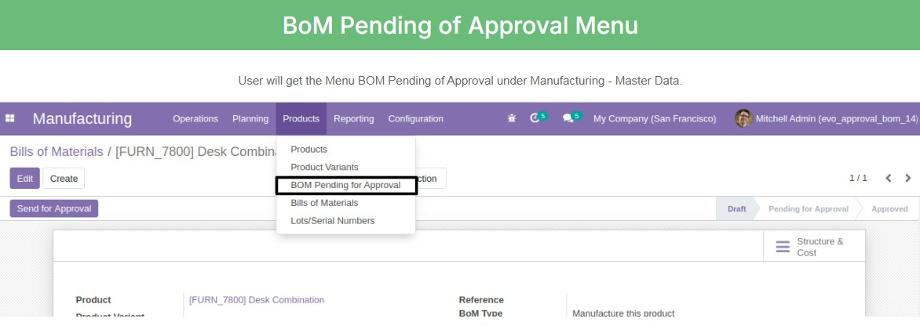
%20Approval%20in%20Odoo%20($30.32)%20(14)?unique=4cb16fd)